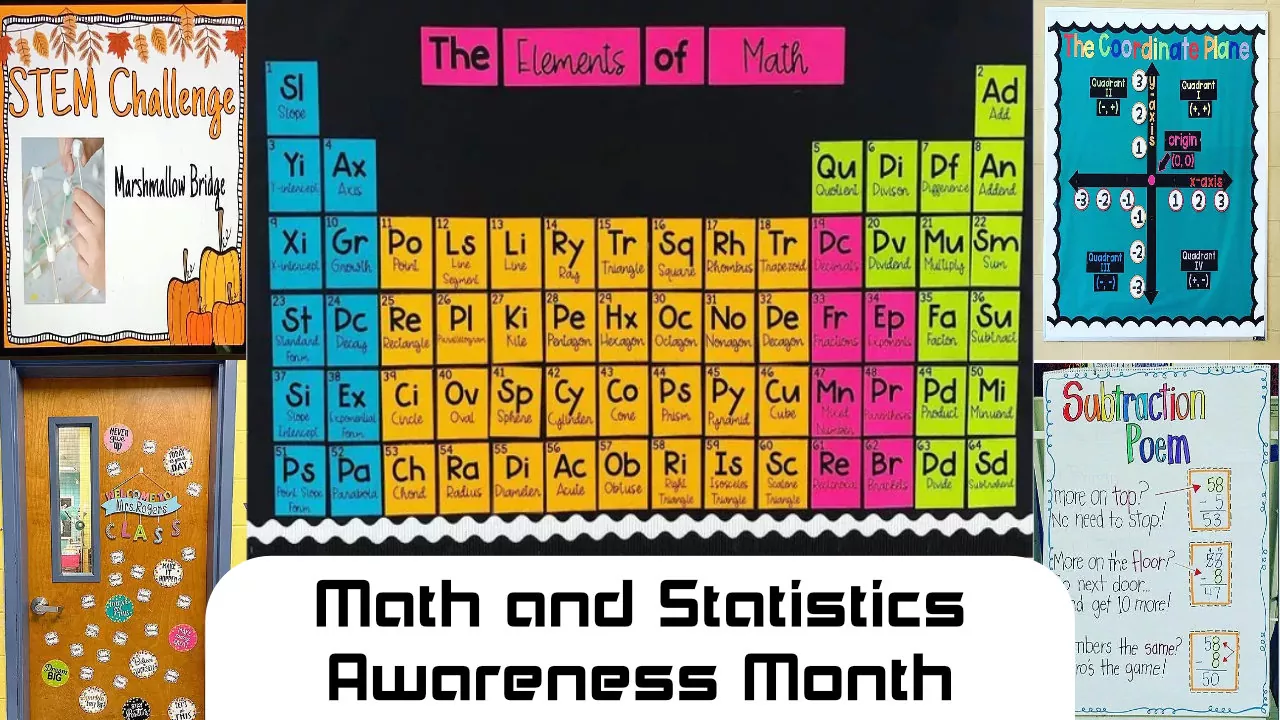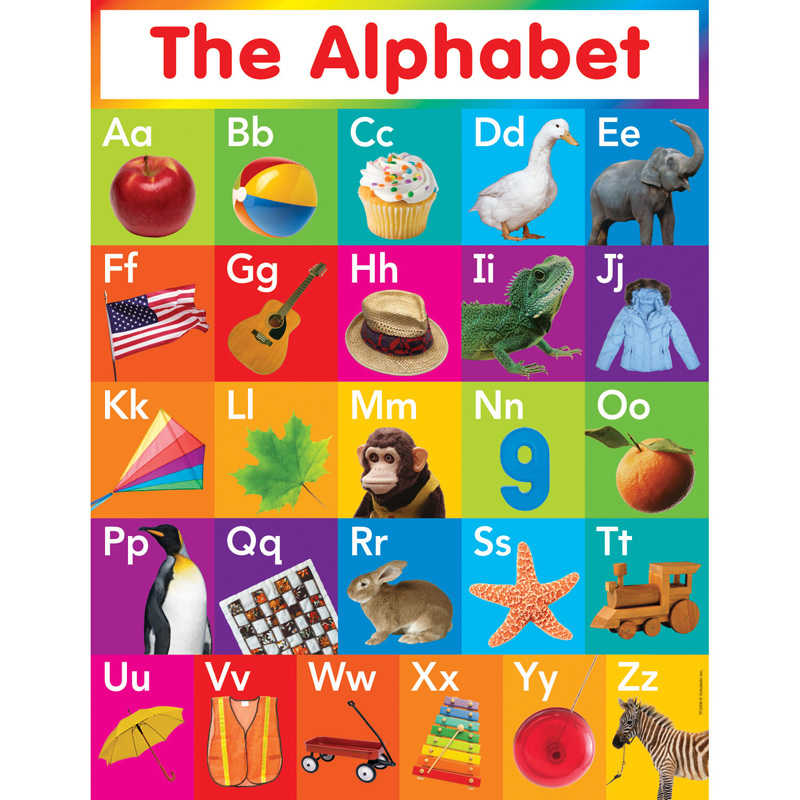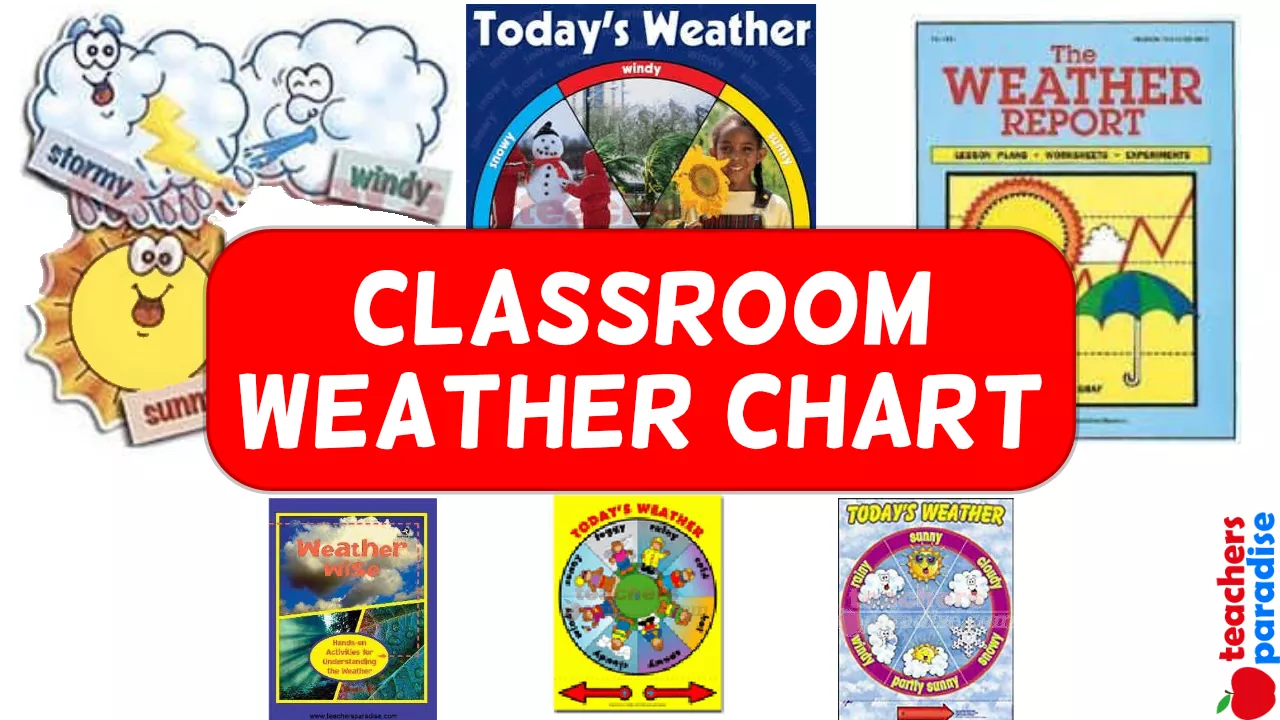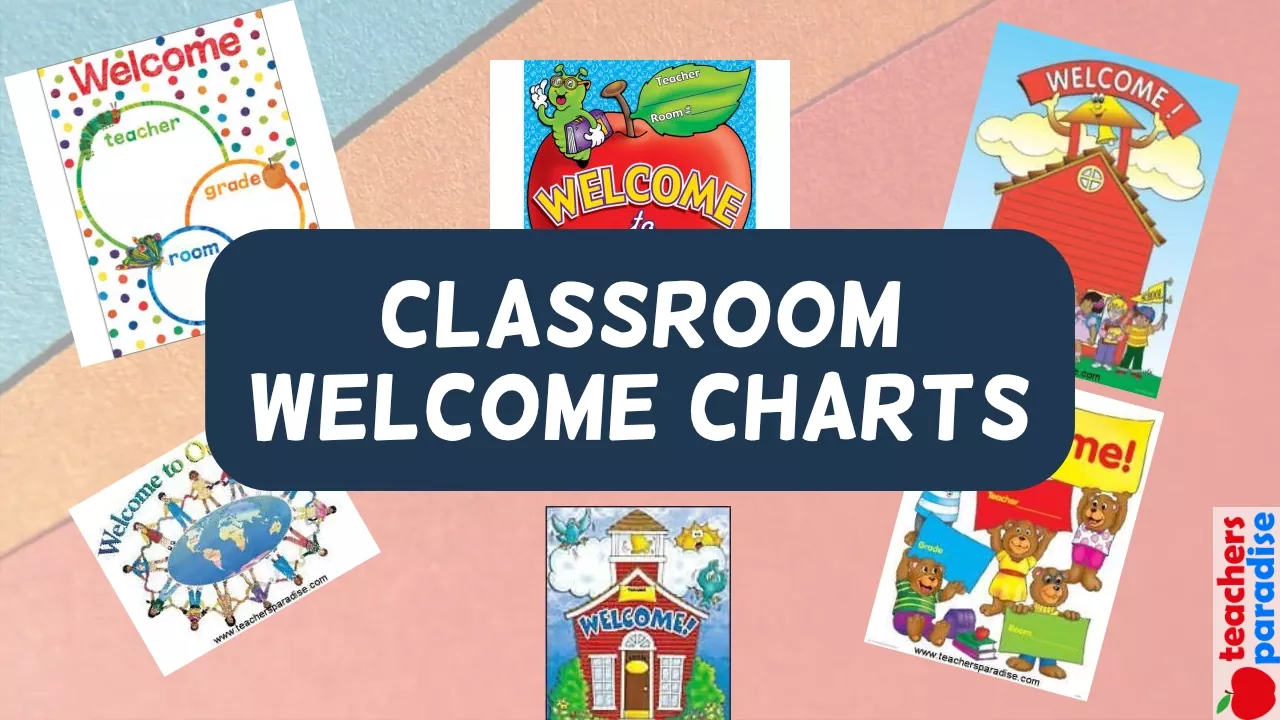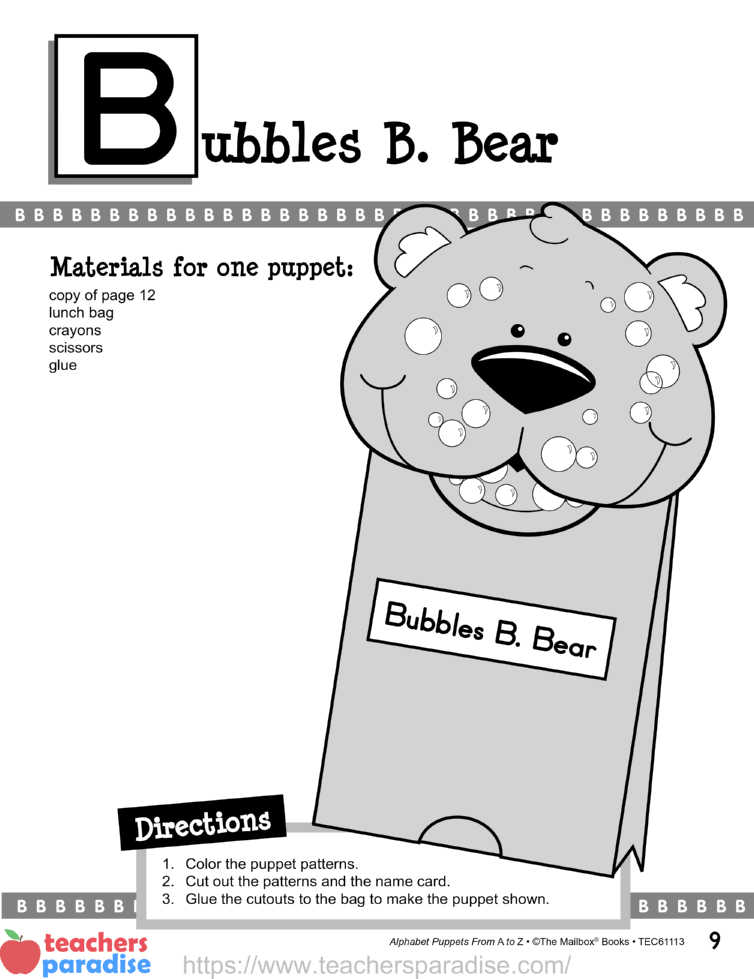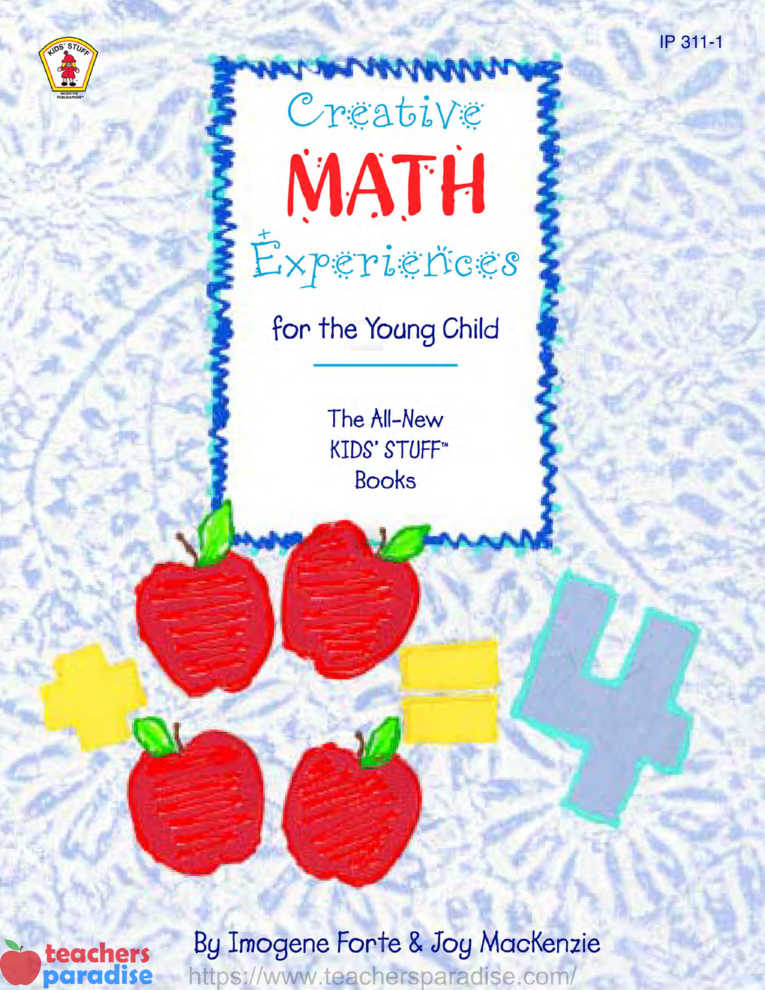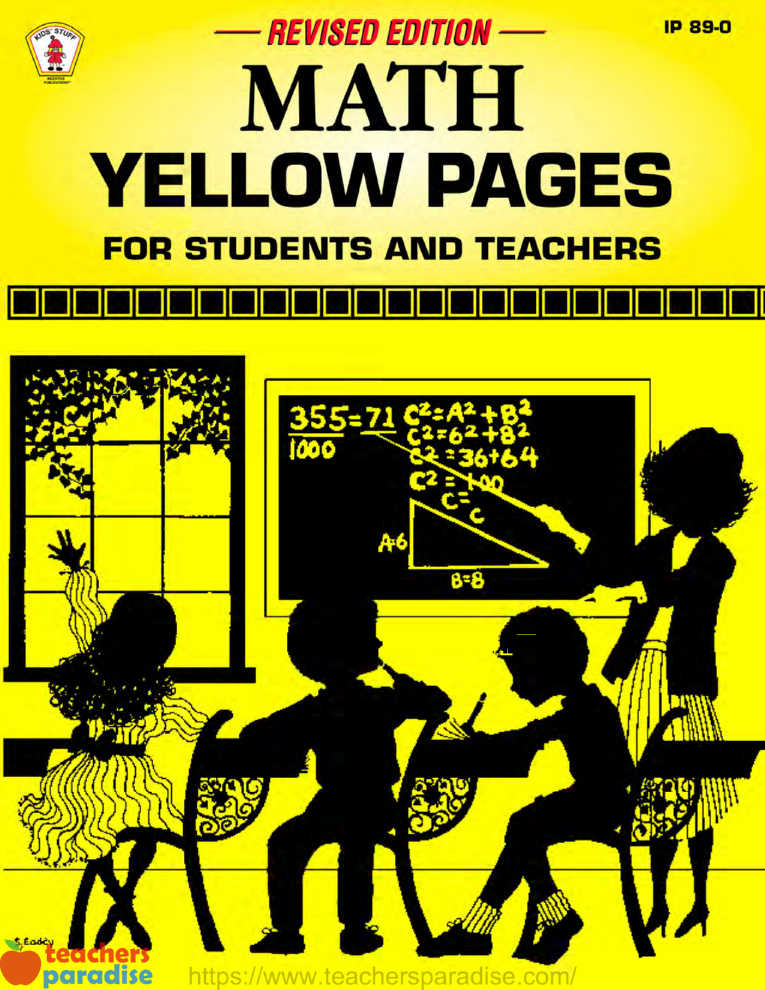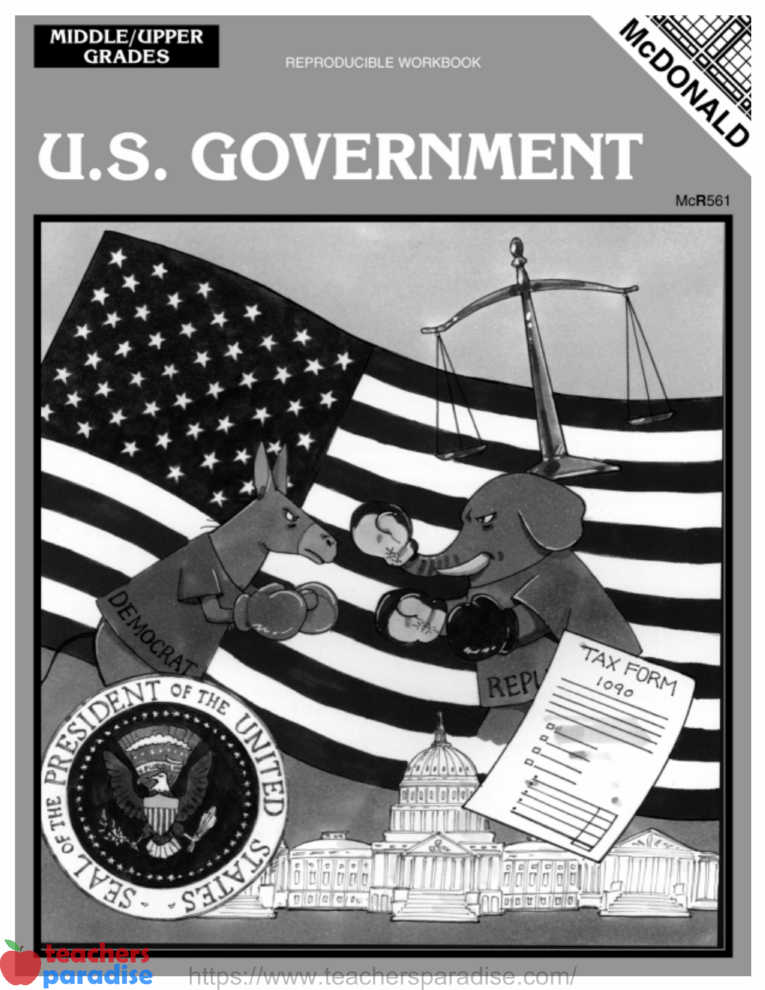For your convenience, we offer three ways to order at TeachersParadise.com: Shopping Basket, Member Express Checkout. and Purchase Orders (PO) for organizations.
Online Shopping Basket can be used for ordering any of our products, and some new customers find it the simplest way to order. The Shopping Basket must be used when you want to send gifts, or use gift certificates.
Member Express Checkout is the fast, easy, safe way to buy online. Just fill out your Express Checkout Settings once and you’re set. No more forms to fill out! From that point on, every Member Express Checkout purchase you make will be quick and easy. And every purchase you make with Express Checkout is backed by TeachersParadise.com’s Safe Shopping Guarantee, so you never have to worry.
Purchase Orders are accepted from US government and US educational institutions without any requirements other than that listed on the Purchase Order Information Page. International organizations have different requirements, please review all requirements in the Purchase Order Information Page.
No matter which method you choose, you’ll hear from us! We’ll send you an email to confirm that we’ve received your order once you’ve placed it. We’ll also send you an email to let you know that your order has shipped and is on its way. (So make sure you give us your correct email address, or these important messages will never reach you.)
How to Place an Order Using the Shopping Basket
To place an order, first click on the item’s title or picture, and you’ll be taken to its page. Then you can click on Shopping Basket. Once you have placed the item in your basket, you can choose to Checkout Now or go Back to Shopping.
How to Remove or Change the Items in Your Basket
- Click the Shopping Basket link at the top right of any page.
- You will see all the items in your cart and can review your order.
- To remove an item from your cart, click the Remove button next to that item.
- To change the quantity of an item, enter the new quantity in the box next to that item.
How to Check Out the Items in Your Basket
- When you are finished shopping and ready to purchase your items, click the Shopping Basket link at the top of any page and then click Checkout.
- If you are a new customer, you will be prompted to Create an Account. You will then be asked to provide your email address and password.
- Click Continue to move to the Order Form and enter the following information as needed:
- Billing Address
- Shipping Address
- Shipping Option
- Personalized Gift Message and Gift Wrap, if applicable
- Gift Certificate Validation Code or Coupon Code, if applicable
- Payment Method
- When you have completed the form, click Continue to the Final Step.
- Review your order, and then click the Place My Order button.
If you are a returning customer, enter your email and password to go to the Order Form. Verify your billing, shipping, and payment information. All of the entries in your Address Book and all of your saved payment options will automatically be displayed for you.
If you want to send the order to an address that is not listed in your Address Book, click Use Different Address to enter the new information. Changes to your account will automatically be updated for your next order.
Miscellaneous General Information
Forget your password? We ask all customers to supply a password and email when they create an account. To retrive a password; click here OR choose the “Your Account” button that appears on the top of every page, enter your email and choose the “Please Email Me My Password” button. Your password will be sent to the email you entered when you made your account.
Sales tax is added to all orders delivered in Florida (FL) based on the appropriate rate of sales tax for that county.